Wed 15 Sep 2004
Manriki
Posted by assorted under Manriki
No Comments
Wed 15 Sep 2004
Posted by assorted under Manriki
No Comments
Wed 15 Sep 2004
Posted by assorted under Uncategorized
No Comments
Dreamhost – Our site host. Cheap, reliable, good support, and we get a discount on hosting if you sign up from that link.
Tue 14 Sep 2004
Posted by assorted under Uncategorized
No Comments
Tue 14 Sep 2004
Posted by assorted under Uncategorized
1 Comment
alkizz has been with us from the very beginning and can still be found around these parts occasionally. His site, alkizz.net used to have links to lots of fun things. His new site appears to be developinghttp://b00mb0x.org. hmmhttp://b00mb0x.org.

Tue 14 Sep 2004
Posted by naz under Uncategorized
1 Comment
Using Movable Type
Movable Type is a content management system which allows the user to publish text and images to a website without having to use HTML.
Go to http://b00mb0x.org/movetype/mt.cgi to log on.
Login using your username and password.
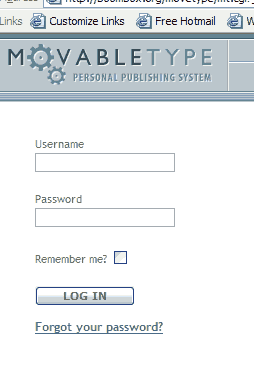
In the Main menu, choose which blog you wish to publish to.
B00mB0x controls the main news page of the site; new mixes, remixes and intros for articles are posted here. B00MBL0G is the actual web
log, where the new articles are posted.

From the main editing menu you have access to most of the
publishing tools. To make a new entry in the blog, choose New Entry.

Fill in the Title field and enter the text of the new entry in the window called Entry Body. Select a piece of text and use the B, i, U and Url buttons to make the selection bold, italic, underlined or a link.
 border=”1″/>
border=”1″/>
To upload and insert an image choose Upload File on the menu to the right. Use the browse button to locate the picture you want to upload on your computer. Leave the local archive and local site fields blank. Choose Upload.
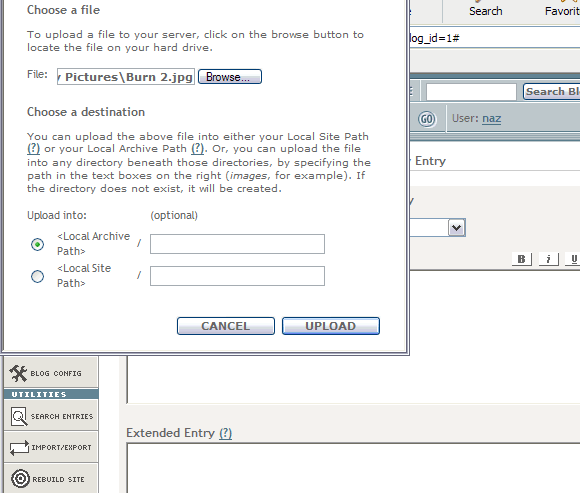 width=580>
width=580>
Choose SHOW ME THE HTML. If your image is very large choose popup image, if you want it embedded in the entry choose embedded
image.
 width=412/>
width=412/>
Copy/Paste the code from the image window into the new entry.
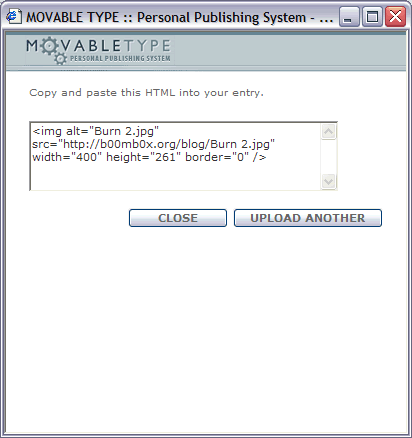 width=412/>Finish writing and uploading images until your entry is complete. At the bottom of the page Choose SAVE occasionally. Make sure the dropdown menu is set to PUBLISH not DRAFT.
width=412/>Finish writing and uploading images until your entry is complete. At the bottom of the page Choose SAVE occasionally. Make sure the dropdown menu is set to PUBLISH not DRAFT.

Your entry should now be on the site
Tue 14 Sep 2004
Posted by naz under Uncategorized
1 Comment
So, here’s the manual procedure for RMS Normalizing in CEP 1.2 and
CE2000:
If you wish, to save timehttp://b00mb0x.org.Disable Undo
Edit – Enable Undo
(click so there is
No check mark)
1. Bring up the cue list:
View – Cue
List
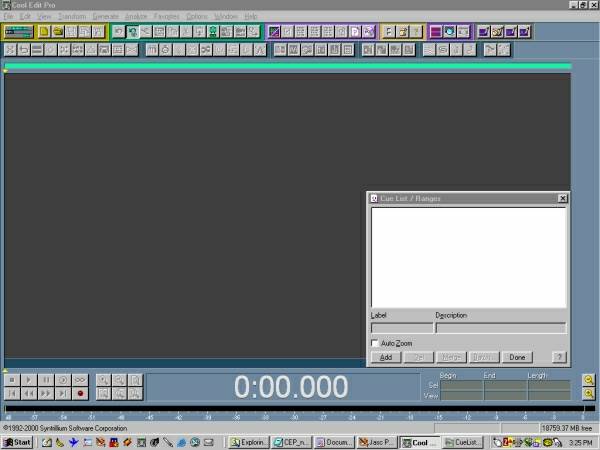
2. Open the first
track.
3. Edit – Select Entire Wave. The whole wave should now be highlighted.
4. Press the Add button on the cue list window.

5. Open Append (not Open) (File – Open Append) all the remaining tracks (now the whole compilation is opened as a single wave
file and each track will have its own cue range). Warning: if you select multiple files in a directory to Open
Append at once, CEP does not Open Append these in the same order as your selected list. If you want them in order, add them 1 at a time. (Or, after
the first track is loaded, starting with the last track, select each track one at a time while holding down the CTRL key. If you do this in
inverse order, last to 2nd, they will all load correctly.) Otherwise youÂ’ll have to listen to them all when youÂ’re done to put them in the
right order.

6. Edit – Convert Sample Type the compilation wave to
32 bit. When the window opens, on the right side, under ‘Resolution’,
select 32, then click OK.

When I started doing this I had a P2 400 and a full disc of
music was 70 mins. This step took approximately 20 mins. (Double
that with Undo on). Currently, with a P3 1 gig a full disc (80 mins) takes
about 8 mins. Most mixes are shorter, so the time involved will be
relative to the length of your mix or disc and the speed of your computer.
7. For each cue range (track), do:
Â…A: select the cue range so that it is
highlighted

Â…B:
Analyze – Statistics.

When you click on ‘Statistics’, a window opens and it
immediately starts analyzing. The first time, when it
has completed the analysis, set the RMS Window Width to 0 ms and
press the Recalculate button.

You’ll only need to recalculate the first time, once set to 0, it should stay.
Note the Average RMS Power of the louder of the left
and right channels (the one whose value is closest to 0 dB).
i.e. if one channel is -15.71 and the other -15.92, select
-15.71.

in this example, you would choose –20.59 db. Remember
(or write down) the number and click CLOSE.
Â…C:
Transform – Amplitude – Amplify

by *minus* that many dB (the value to amplify by will normally be
a positive value, for example “minus -24 dB” = 24 dB; using our example
the number to enter is 20.59 db.

Make sure that the “Constant Amplification” button is
selected.
Make sure that the “View all settings in dB” and
“Lock Left/Right” boxes are checked. Click “OK”. (This
will temporarily grossly amplify your track – don’t worry about it: it’s
a 32-bit float!)
Move on to Track 2, do A, B, C, etc. etc. etc.
8. Having done step 7 for each track, the tracks are now
normalized to RMS with respect to each other, rather than to
peak. Now: Edit – Select Entire Wave.
9. Transform – Amplitude – Normalize

Normalize to whatever value you want, say 98%. This brings the
levels back down without clipping or loss, and leaves a little headroom.

Fill in your number and click “OK”.
It will take anywhere between 2 to 5 mins before you see a
progress bar, be patient. This step will take about the same time as the
converting to 32 bit did.
10. Edit – Convert Sample Type – Convert back to 16
bit.

This time, select 16 in the Resolution window.
11. You can now use the Batch function on the Cue
List (highlight all the cues first: highlight the bottom one, hold the SHIFT
key, click on the top one) to automatically save the tracks to separate
files.


Make sure that ‘Save to Files’ is checked. Enter a
letter of the alphabet, or whatever you want in the Filename Template.
Enter the number 1 in the Starting Index box.
Set a destination with the Browse button.
Make
sure that you select
Windows PCM (*.wav) for Output Format.
Click “OK”. Each file will then be saved in your
destination folder.
******************** ENABLE UNDO
***********************
When your done and you close Cool Edit, it will ask you if you
want to save the changes to “Filename whatever” which will be the first track
you loaded. Just say NO.
The procedure reads complicated, but if you try it, it’s really
quite easy, just a bit tedious because it’s a manual
procedure
tutorial by umboto
Sun 12 Sep 2004
Posted by assorted under Uncategorized
No Comments
Basic Soundforge Editing
# 1. Go to File > New and create a new
stereo file [Sound1] with a sample rate of 44, 100 Hz and a bit depth
of 16.
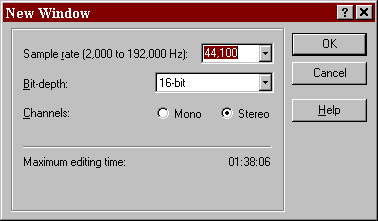
#2. Open the first song you want on your
mix by going to File > Open. If you can’t see the file you want where
it should be, try changing the menu selection on File Type to All Known
Media Files. Click the track. This will open a ‘waveform’, a visual representation
of the sonic properties of the track.
#3. Double click the waveform of the first song to select it, the background
will turn from white to black. Go to Edit > Copy and copy the waveform.
Select Sound 1 [if you can’t see it, try minimizing the wavform window],
go to Edit > Paste to paste the song into the mix.
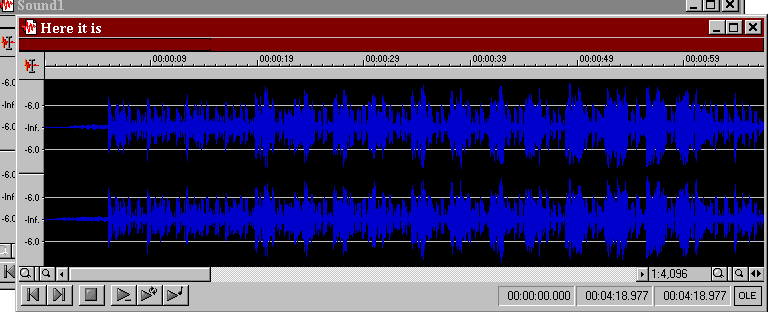
#4. Select the part of the song [usually
the end] that you want to mix the next song over with. Do this by click
in a region of
the waveform and dragging, the mix region will now be the black backgrounded
part of the waveform. Preview the mix region by pressing
the spacebar.
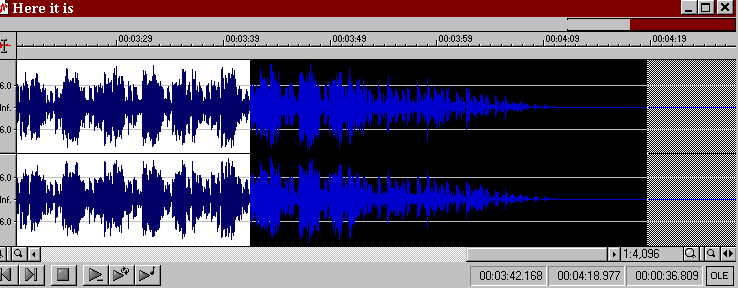
#5. Open the next song you want to use in
your mix and copy the waveform. Go to Sound 1, Edit > Paste Special>
Mix.
#6. Preview the mix by pressing preview
and change the volume settings to suit yourself. Click Cancel if the mix
doesnt sound like
you want it.
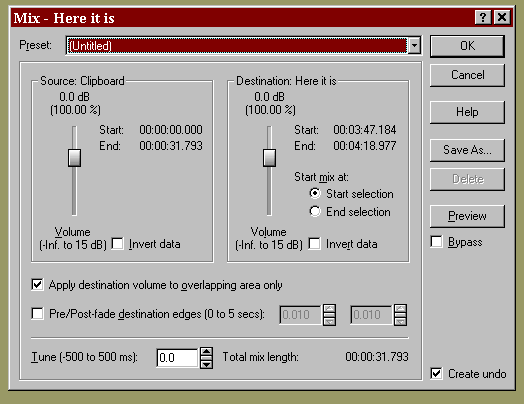
#7. Repeat steps 2 – 5 until you have finished
your mix.
#8. Save the file by going to File >
Save As, choosing .mp3 file type and change the template to 96 or 128
kps. If you’re planning on using cdex to optimise the compression, use
a higher setting or something.

#9. Wait for the file to save, then try
opening it with winamp. Listen. Enjoy.
naz
Sun 12 Sep 2004
Posted by assorted under Uncategorized
No Comments
REMOVING
LIGHT HISS IN 8 EASY STEPS
So, you have a song on tape which you really really want
to include in your next mix. You record it onto your hard drive, and give it
a listen. It’s pretty good, except for that pesky tape hiss. This little procedure
will clean up the hiss with very little signal loss. We’re going to reduce
the track to nothing but hiss, save the hiss to a clipboard, invert it and mix
paste onto the track. When it plays back, the inverted hiss will cancel out
the hiss you hear. If you wish to stay on the safe side, work with a copy of
the track, keep your original just in case. OK, here we gohttp://b00mb0x.org.
1. Open the file you wish to clean up.

2. Edit – Convert Sample Type (we’re going to work with a
32 bit float).
When the window opens, on the right
side, under ‘Resolution’, select 32, then click OK.

3. Transform – Noise Reduction – Hiss Reduction
Or, this shortcut:
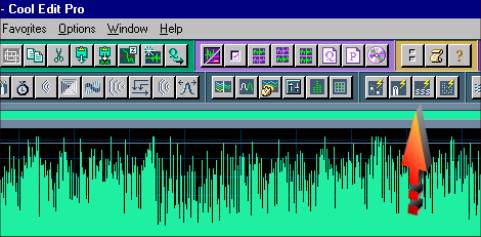
Select ‘Light Hiss Reduction’. If you are dealing with a lot
of hiss, try either ‘Standard’ or ‘High’ reduction, but keep in mind the more
aggressive you are, potentially you will lose more actual signal. (Losing some
of those highs and lows)Â So be willing to experiment.
Check ‘Keep Only Hiss’

then click ‘OK’.
4. Edit – Copy (Save to clipboard)
5. Undo the hiss reduction
6. Edit – Mix Paste
Make sure ‘Lock Left/Right’ is checked
Check ‘Invert’
Make sure ‘From Clipboard’ is checked.
Make sure ‘Overlap (Mix) is checked.

Click ‘OK’.
7. Edit – ‘Convert Sample Type’ (back to 16 bit).
This time, make sure ’16’ is selected
in the ‘Resolution’ window.

Click ‘OK’.
8. Save the file, you’re done!
Sat 11 Sep 2004
Posted by naz under Naz
[10] Comments
Thu 9 Sep 2004
Posted by naz under Uncategorized
No Comments
How to Compress Your Mix for b00mb0x
Ingredients
You’ll Need
–
CDex (freeware)
a mix
I should mention at the front of this tutorial that if your mix isn’t compressed enough for the site, we’ll compress it for you. So if you don’t want to learn this; please go about doing whatever you’ve been doing. If, however, like the young moth who yearns to cocoon in study so he may one day flourish like a butterfly, you would like to learn this yourself and save us the timehttp://b00mb0x.org. well here ya go:
When saving your mix in whatever program you have used, you want to save as a WAV file. NOT as an mp3 file. Save this file somewhere temporary where you can find it. It will be quite large.
Now, download, install and run CDex.
This is the program you will be using to compress your mix.
We need to adjust your encoding settings (how the mp3 will be compressed). This will be one time only if you will only be using CDex to compress mixes for our
site:
Select Options from the top menu, then select Settings. (Or just
hit your F4 key)
Select the Encoder tab (it should be auto-selected the first time this window opens) and change the settings to look like below:
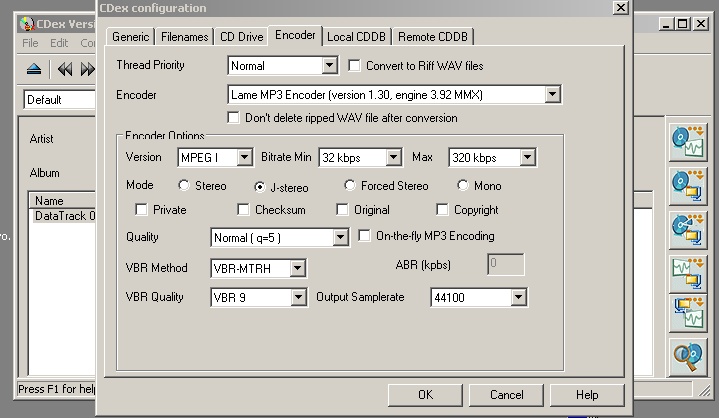
|
CDex Configuration Settings for b00mb0x Thread Priority – Normal – Normal should be fine for you. Setting this higher will allow your mp3 to encode fast, but at the expense of the rest of your computers performance. Encoder – LAME MP3 Encoder
|
For the record, if you want to save your mix at a higher quality for your own purposes, all of these settings apply for the most part. A decent higher quality setting without giving away the file-size cow is to keep all the above settings, but change Quality to High (q=2) and change VBR Quality to VBR 2. For super-bestest-ever quality change to VBR 0 but at that point, why not just keep the WAV file you freak?
Now hit the Filenames Tab.
Next to Wav–>MP3, hit the triple dot button (http://b00mb0x.org.). Select
the folder where you want your mix to be saved once an mp3. Pick somewhere you can easily find it (like Desktop).
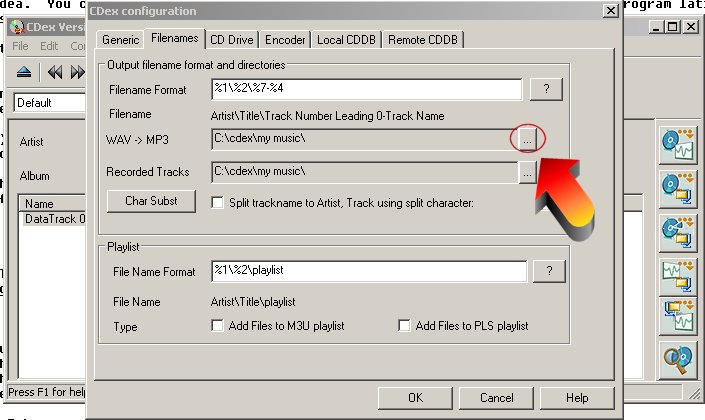
Now you have your settings ready. Click OK.
You now want to select, from the buttons on the right side, the fourth large button from the top (the third from the bottom). The popup text will say for this button “Convert WAV File(s) to Compressed Audio File(s)” (Below pic – 1.).
A windows will popup where you now must find where you saved your WAV file. Hit the triple dot (http://b00mb0x.org.) button next to Directory (Below pic – 2.).
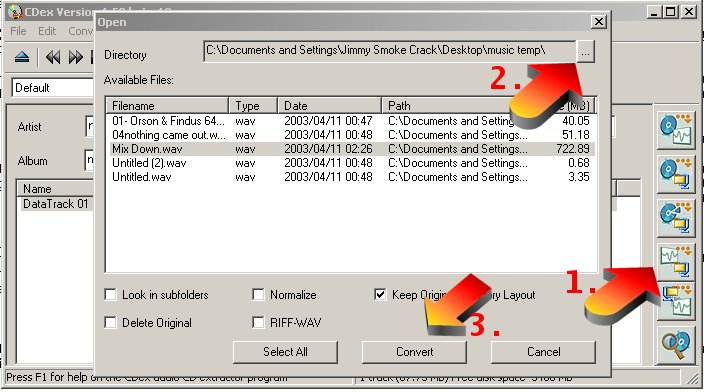
Find the folder your WAV file is in and select it. All WAV files in that file will be shown now in the window below. Highlight your mix and hit the large
CONVERT button on the bottom (Above pic –
3.)
If you have an ancient processor like mine (300mhz Celeron), go get some dinner as this will now take 2 hours.
Tutorial by assorted
Tue 7 Sep 2004
Posted by naz under Bong
[8] Comments
Tue 7 Sep 2004
Posted by naz under LeMont Blanc
[3] Comments
Mwude dit: J’adore un peu de french house. Filthy Gorgeous fait exactement ce qu’il dit sur la boite: salle comme ta mere et belle comme la mer. Il faut telecharger cette pute maintenant. M鬡nge par LeMont Blanc
Podcast: Play in new window | Download