Sun 12 Sep 2004
Basic Soundforge Editing
Posted by assorted under Uncategorized
No Comments
Basic Soundforge Editing
# 1. Go to File > New and create a new
stereo file [Sound1] with a sample rate of 44, 100 Hz and a bit depth
of 16.
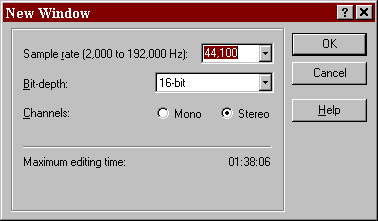
#2. Open the first song you want on your
mix by going to File > Open. If you can’t see the file you want where
it should be, try changing the menu selection on File Type to All Known
Media Files. Click the track. This will open a ‘waveform’, a visual representation
of the sonic properties of the track.
#3. Double click the waveform of the first song to select it, the background
will turn from white to black. Go to Edit > Copy and copy the waveform.
Select Sound 1 [if you can’t see it, try minimizing the wavform window],
go to Edit > Paste to paste the song into the mix.
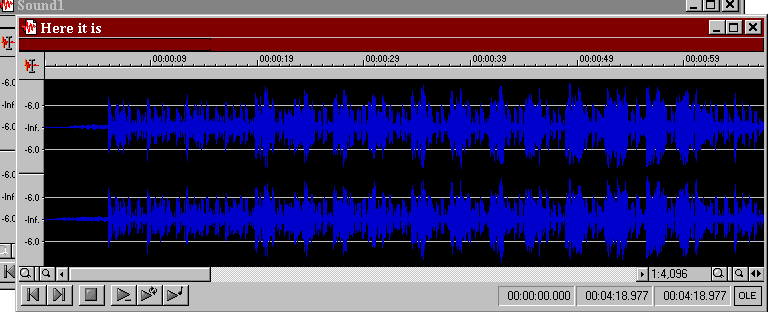
#4. Select the part of the song [usually
the end] that you want to mix the next song over with. Do this by click
in a region of
the waveform and dragging, the mix region will now be the black backgrounded
part of the waveform. Preview the mix region by pressing
the spacebar.
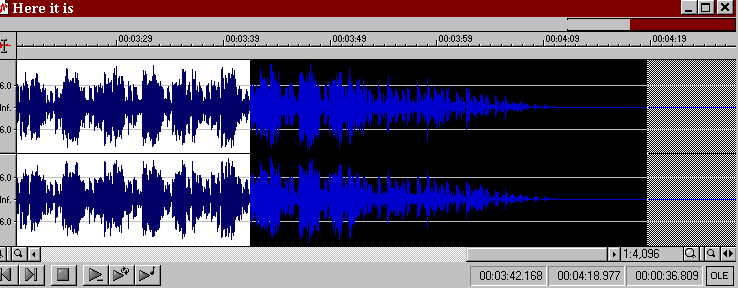
#5. Open the next song you want to use in
your mix and copy the waveform. Go to Sound 1, Edit > Paste Special>
Mix.
#6. Preview the mix by pressing preview
and change the volume settings to suit yourself. Click Cancel if the mix
doesnt sound like
you want it.
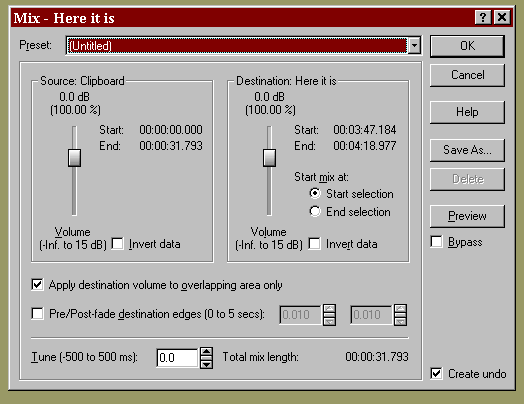
#7. Repeat steps 2 – 5 until you have finished
your mix.
#8. Save the file by going to File >
Save As, choosing .mp3 file type and change the template to 96 or 128
kps. If you’re planning on using cdex to optimise the compression, use
a higher setting or something.

#9. Wait for the file to save, then try
opening it with winamp. Listen. Enjoy.
naz
No Responses to “ Basic Soundforge Editing ”